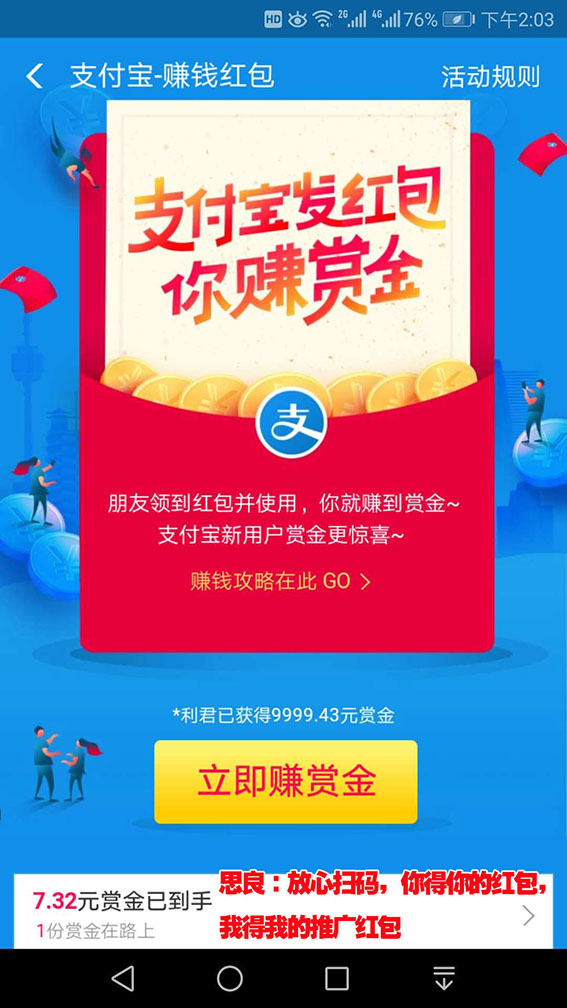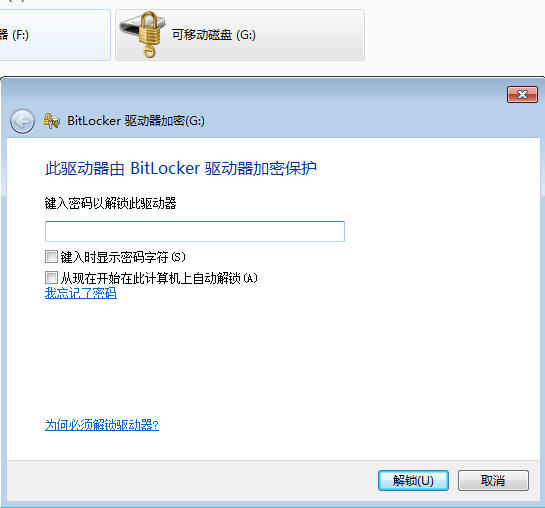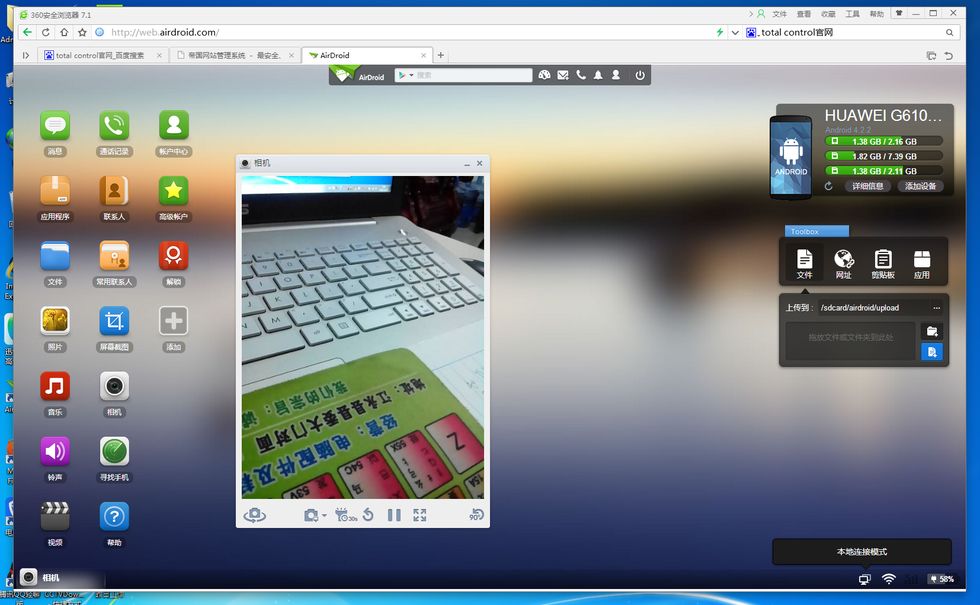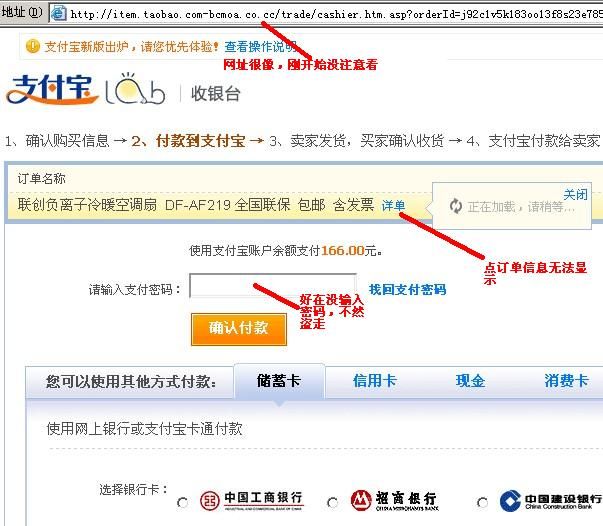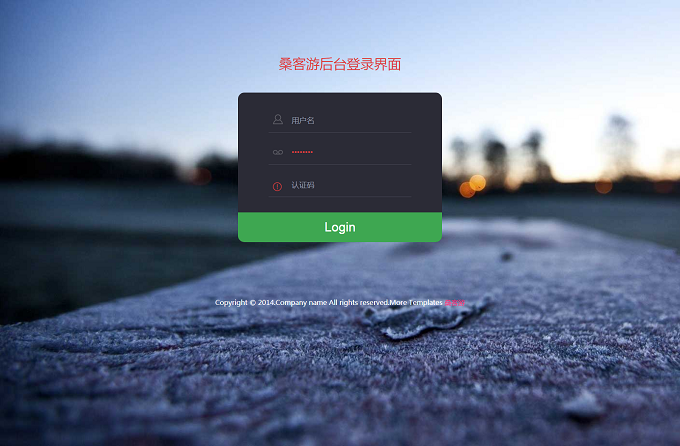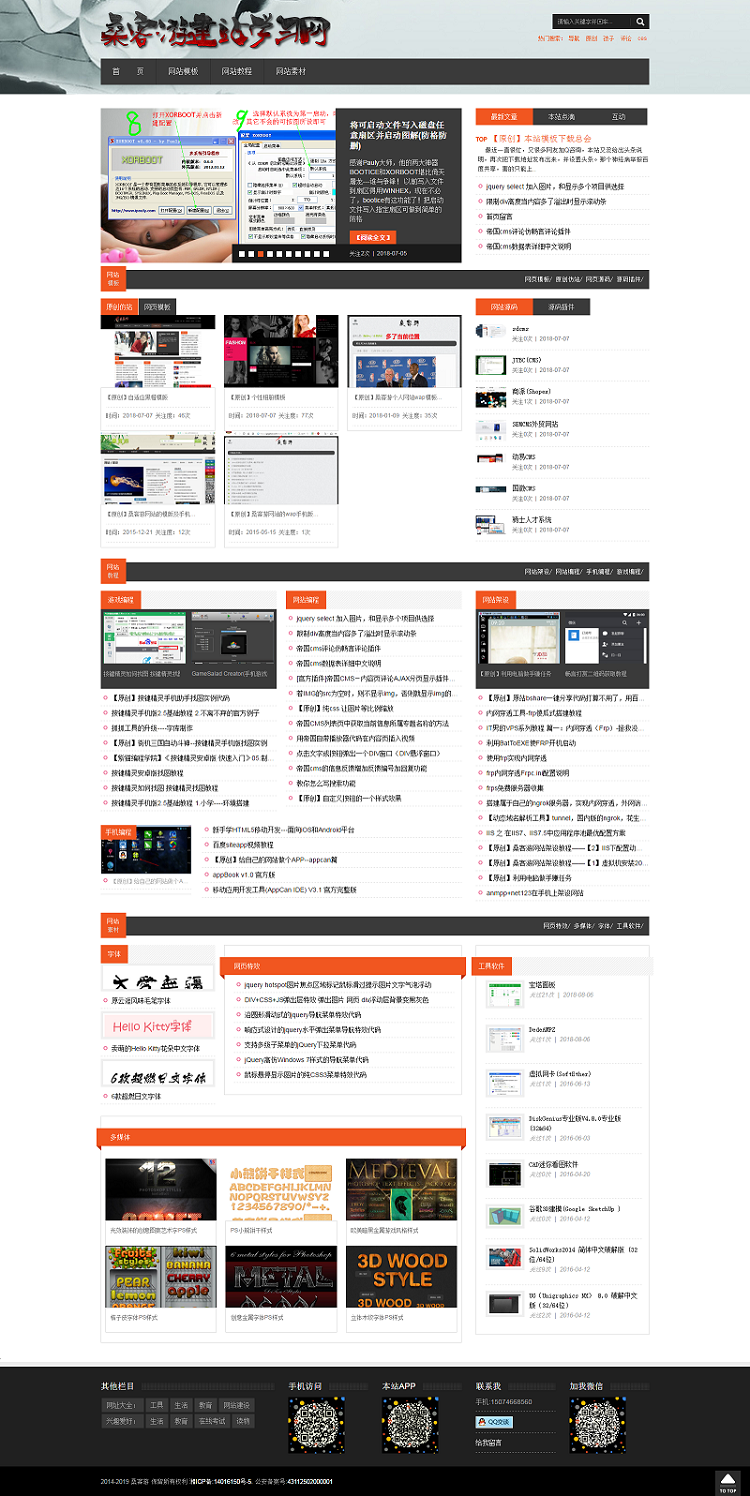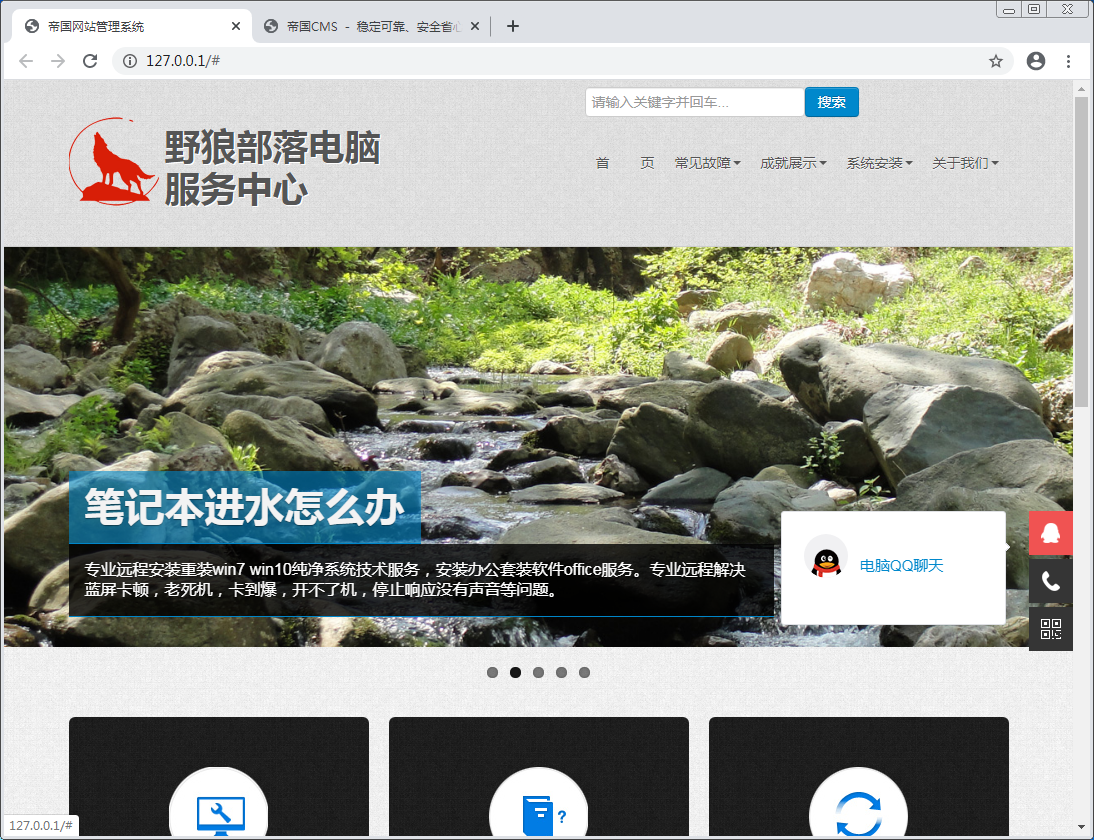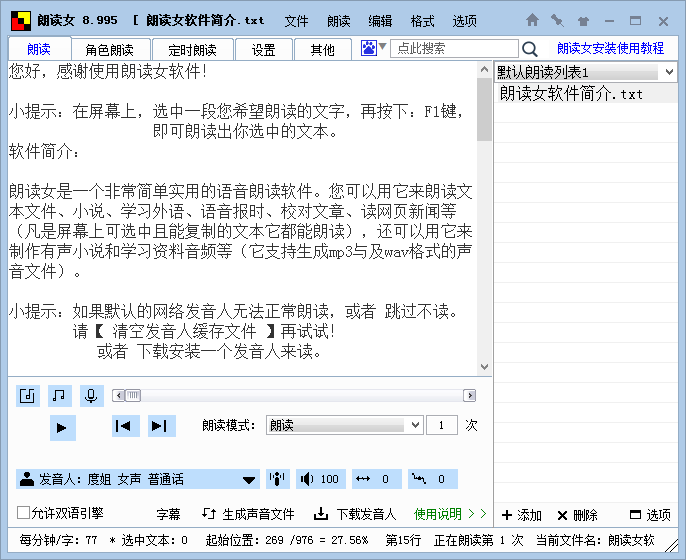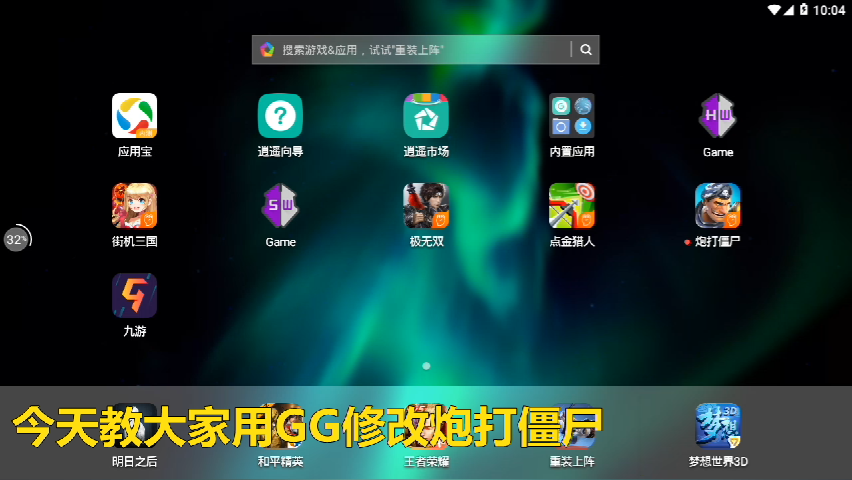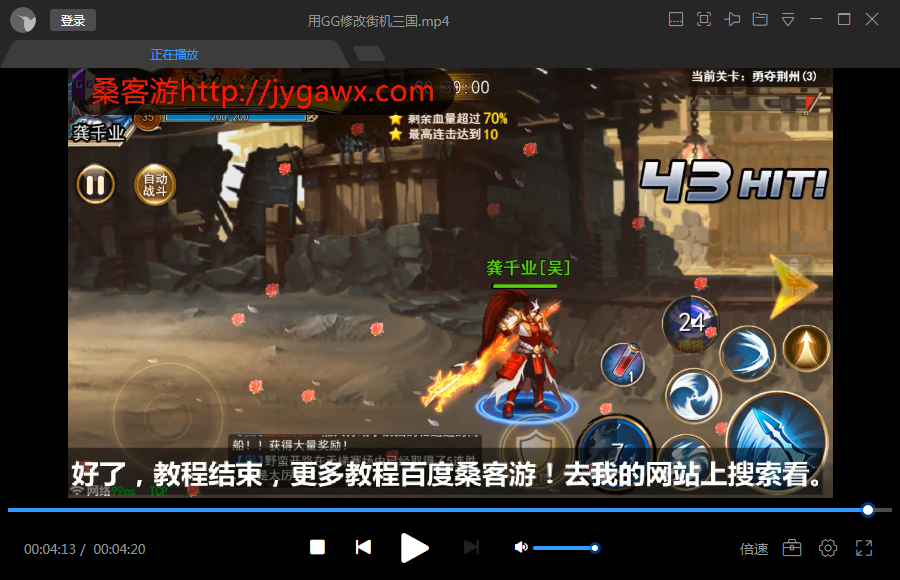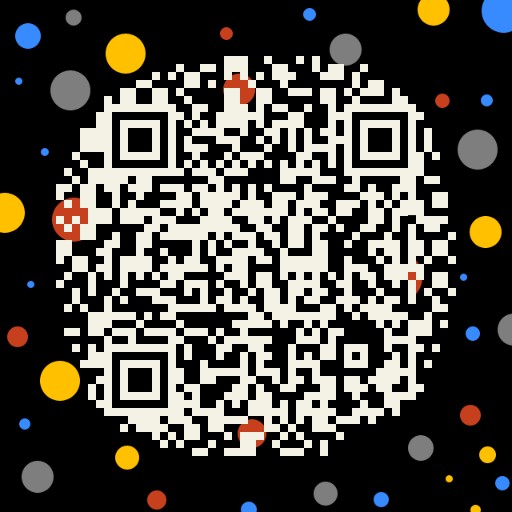动易问卷调查实现人物照片(图片)投票功能
有不少朋友问动易问卷调查如何实现人物照片(图片)投票功能,也在动易论坛看过这样的问题,问卷调查怎样实现人物照片(图片)投票功能?在此,简单讲述下方法,只要举一反三即可实现。下面用例子说明。
先创建问卷,
问卷名称:您现在使用的动易系统是哪个版本?
然后添加题目,如下:
添 加 问 题
标题和类型设置: 问题:
*
问题类型:
填空题
单选题
多选题
下拉选框
属性可选设置:
“其它”输入框,可以紧跟选项后面,也可以独立填写。 是否必填:
必填
数据验证
必须为数字
Email有效性验证
问题选项(每一个选项为一行):
SiteWeaver™ 内容管理系统(CMS)
SiteWeaver™ 网上商店系统(eShop)
SiteWeaver™ 行业门户网站系统(IPS)
SiteWeaver™ 企业门户网站系统(ECS)
SiteWeaver™ 教育门户网站系统(EPS)
SiteWeaver™ 政府门户网站系统(GPS)
SiteWeaver™ 全功能
SiteFactory™ 内容管理系统(CMS)
SiteFactory™ 网上商店系统(eShop)
回答文本框的类型:
问题中的“其它”选项的类型:
无
单行
多行
回答的最多字符数:
最大不能超过120
然后保存题目:
恭喜你!
保存问题成功!
<< 返回题目列表
然后,后台---问卷调查管理---问卷管理---创建(这一步是关键),创建后会出现编辑内容,我们可以在这里做修改,通过编辑这里的HTML,加上要显示的图片,即可实现图片投票。(注意不要删除系统固定的标签,也不能修改里面的“value”和“name”的值。)
原代码:
<html>
<head>
<title>您现在使用的动易系统是哪个版本?--问卷调查</title>
<meta http-equiv="Content-Type" content="text/html; charset=gb2312">
{$SurveyJS}
<link href="css.css" rel="stylesheet" type="text/css">
</head>
<body bgcolor="#FFFFFF" leftmargin="0" topmargin="0" marginwidth="0" marginheight="0">
<table width="600" border="0" align="center" cellpadding="0" cellspacing="0">
<tr>
<td>
<img src="../Survey/images/style_01.jpg" width="600" height="92" alt=""></td>
</tr>
<tr>
<td style="padding:8px;" background="../Survey/images/style_03.jpg"><form name='myform' method='post' action='../Survey/SaveSurvey.asp' onSubmit='return CheckForm();'><DIV align=center>
<TABLE cellSpacing=0 cellPadding=0 width=100% border=0>
<TBODY>
<TR>
<TD vAlign=top height=500>
<P align=center>您现在使用的动易系统是哪个版本?</P>
1、您现在使用的动易系统是哪个版本?<br> <input name='Q1' type='checkbox' value='10'>SiteWeaver 内容管理系统CMS <br> <input name='Q1' type='checkbox' value='11'>SiteWeaver 网上商店系统eShop<br> <input name='Q1' type='checkbox' value='12'>SiteWeaver 行业门户网站系统IPS <br> <input name='Q1' type='checkbox' value='13'>SiteWeaver 企业门户网站系统ECS <br> <input name='Q1' type='checkbox' value='14'>SiteWeaver 教育门户网站系统EPS <br> <input name='Q1' type='checkbox' value='15'>SiteWeaver 政府门户网站系统GPS<br> <input name='Q1' type='checkbox' value='16'>SiteWeaver 全功能<br> <input name='Q1' type='checkbox' value='17'>SiteFactory 内容管理系统CMS <br> <input name='Q1' type='checkbox' value='18'>SiteFactory 网上商店系统eShop<br><br>
<input name='SurveyID' type='hidden' id='SurveyID' value='1'>
</TD></TR>
</TBODY></TABLE>
</DIV>
<P align=center>
<INPUT type=submit value=提交问卷 name=Submit>
</P></form>
</td>
</tr>
<tr>
<td>
<img src="../Survey/images/style_04.jpg" width="600" height="17" alt=""></td>
</tr>
</table>
</body>
</html>
我们可以把上面代码复制到Macromedia Dreamweaver 编辑,修改后的全部代码如下:
<html>
<head>
<title>您现在使用的动易系统是哪个版本?--问卷调查</title>
<meta http-equiv="Content-Type" content="text/html; charset=gb2312"><style type="text/css">
<!--
body,td,th {
font-size: 12px;
}
-->
</style>
{$SurveyJS}
<link href="css.css" rel="stylesheet" type="text/css">
</head>
<body bgcolor="#FFFFFF" leftmargin="0" topmargin="0" marginwidth="0" marginheight="0">
<table width="600" border="0" align="center" cellpadding="0" cellspacing="0">
<tr>
<td>
<img src="../Survey/images/style_01.jpg" width="600" height="92" alt=""></td>
</tr>
<tr>
<td style="padding:8px;" background="../Survey/images/style_03.jpg"><form name='myform' method='post' action='../Survey/SaveSurvey.asp' onSubmit='return CheckForm();'><DIV align=center>
<TABLE cellSpacing=0 cellPadding=0 width=100% border=0>
<TBODY>
<TR>
<TD vAlign=top height=500>
<P align=center>您现在使用的动易系统是哪个版本?</P>
<table width="558" height="765" border="0" align="center" cellpadding="0" cellspacing="0">
<tr>
<td width="296"><img height="120" src="/help/UploadFiles_4256/200810/20081009113604679.gif" width="120" border="0"><br>
<input name='Q12' type='checkbox' value='10'>
SiteWeaver 内容管理系统CMS <br></td>
<td width="262"><img height="120" src="/help/UploadFiles_4256/200810/20081009113604679.gif" width="110" border="0">
<br>
<input name='Q13' type='checkbox' value='11'>
SiteWeaver 网上商店系统eShop<br></td>
</tr>
<tr>
<td> <img height="120" src="/help/UploadFiles_4256/200810/20081009113604679.gif" width="120" border="0"> <br>
<input name='Q14' type='checkbox' value='12'>
SiteWeaver 行业门户网站系统IPS <br></td>
<td><img height="120" src="/help/UploadFiles_4256/200810/20081009113604679.gif" width="120" border="0"> <br>
<input name='Q15' type='checkbox' value='13'>
SiteWeaver 企业门户网站系统ECS <br></td>
</tr>
<tr>
<td><img height="120" src="/help/UploadFiles_4256/200810/20081009113604679.gif" width="120" border="0"> <br>
<input name='Q16' type='checkbox' value='14'>
SiteWeaver 教育门户网站系统EPS <br></td>
<td>
<img height="120" src="/help/UploadFiles_4256/200810/20081009113604679.gif" width="120" border="0"> <br>
<input name='Q17' type='checkbox' value='15'>
SiteWeaver 政府门户网站系统GPS<br></td>
</tr>
<tr>
<td><img height="120" src="/help/UploadFiles_4256/200810/20081009113604679.gif" width="120" border="0"> <br>
<input name='Q18' type='checkbox' value='16'>
SiteWeaver 全功能<br></td>
<td><img height="120" src="/help/UploadFiles_4256/200810/20081009113607802.gif" width="110" border="0"> <br>
<input name='Q19' type='checkbox' value='17'>
SiteFactory 内容管理系统CMS <br></td>
</tr>
<tr>
<td><img height="120" src="/help/UploadFiles_4256/200810/20081009113607802.gif" width="110" border="0"> <br>
<input name='Q1' type='checkbox' value='18'>
SiteFactory 网上商店系统eShop<br></td>
<td> </td>
</tr>
</table>
<p><br>
<input name='SurveyID' type='hidden' id='SurveyID' value='1'>
</p>
</TD></TR>
</TBODY></TABLE>
</DIV>
<P align=center>
<INPUT type=submit value=提交问卷 name=Submit>
</P></form>
</td>
</tr>
<tr>
<td>
<img src="../Survey/images/style_04.jpg" width="600" height="17" alt=""></td>
</tr>
</table>
</body>
</html>
可能有人问有什么不同,不同的就是我只是加上图片的问题,把图片摆好位置而已,没有加上特别的代码。
创建问卷调查文件后启动问卷调查,这样,带图片的问卷调查就做好了。
切记,不要删除表单(如:input 等)的内容。
效果图:
调查结果显示:
动易问卷调查实现人物照片(图片)投票功能到此结束,